We hope using the iPhone app is fairly intuitive. Here are the main features and how to access them.
1) App Home Screen
2) Editing a receipt
3) Viewing your receipts and creating a PDF report from your receipts
4) Recording a trip
5) The Settings menu and logging out
6) Switching between accounts (for holders of multiple accounts only)
1) App Home Screen

- Add a Document by clicking the + sign in the bottom right hand corner. You can choose to take a photo or upload one from your photo library from here. If your document is a long one or has multiple pages, you may take multiple photos to include in the one document.

- Access your Processing Documents by clicking on 'processing'- Access receipts that require Reimbursement by selecting 'reimbursable'
- View all of your Receipts by selecting 'Receipts'
- Begin a Trip by selecting 'Start your first trip'
- View all of your Receipts by selecting 'Receipts'
- Begin a Trip by selecting 'Start your first trip'

- If you have multiple accounts attached to your sign on, click on "Accounts" to the top left to view and access all your Squirrel Street accounts.
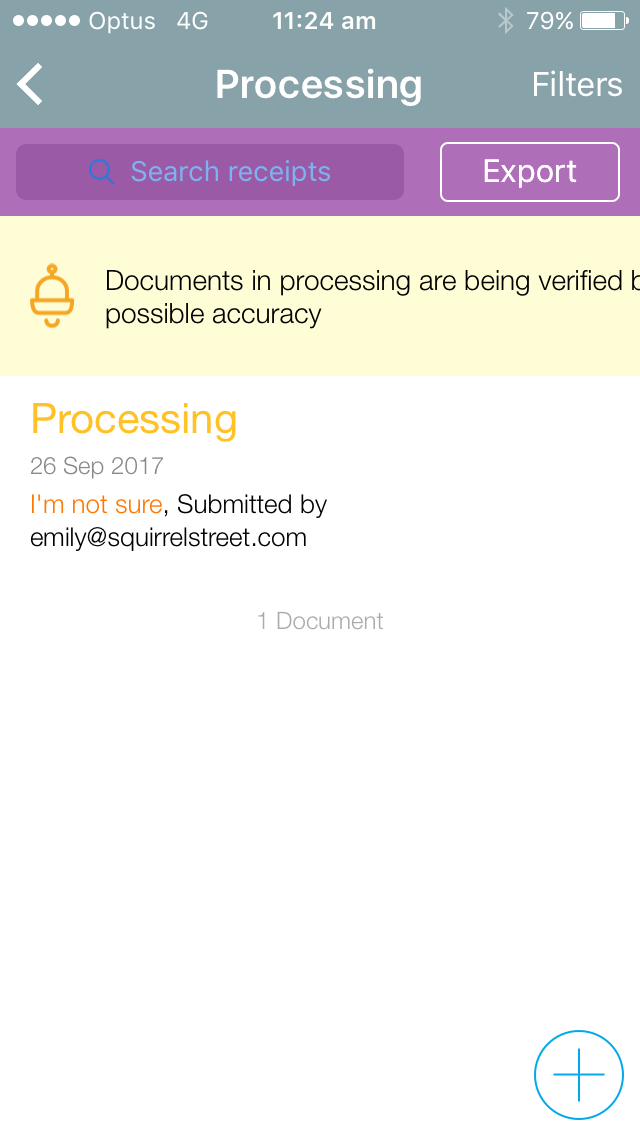
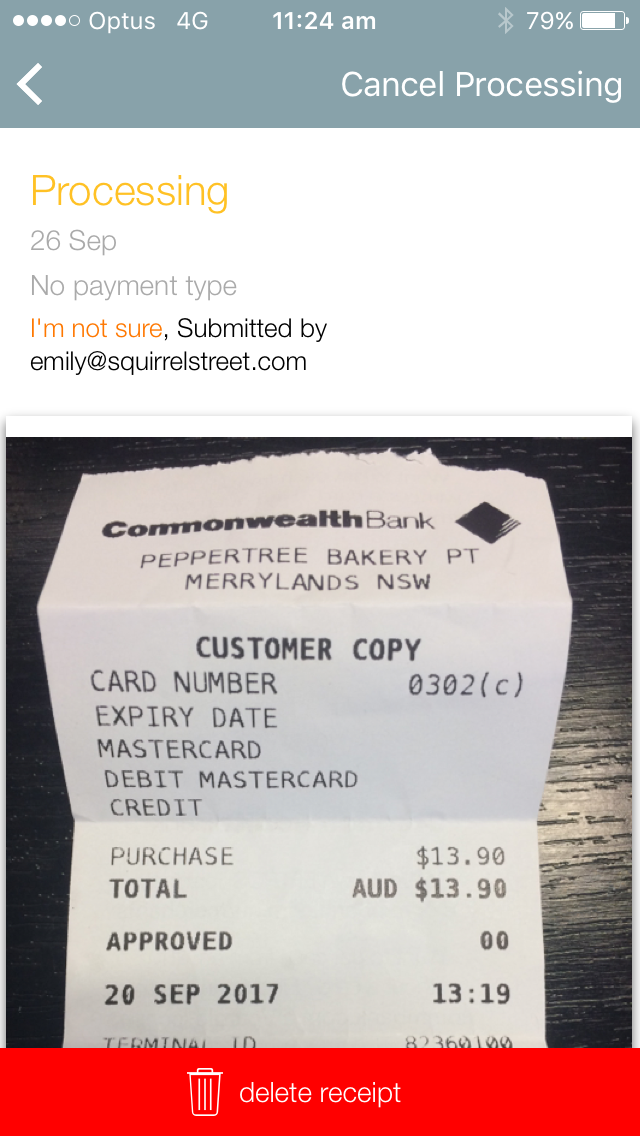

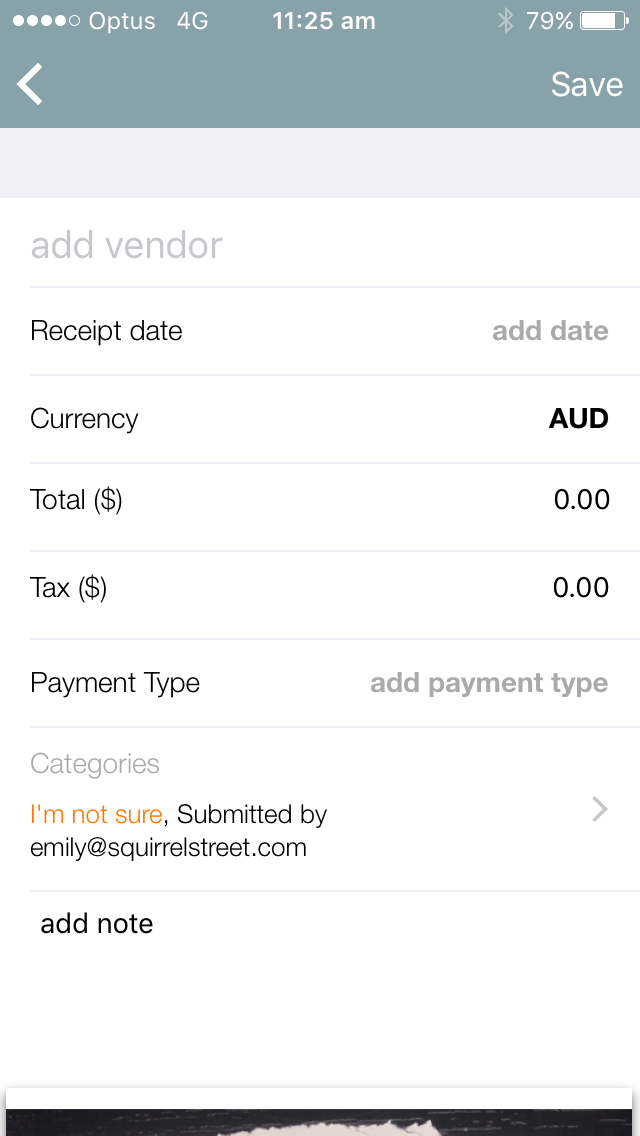



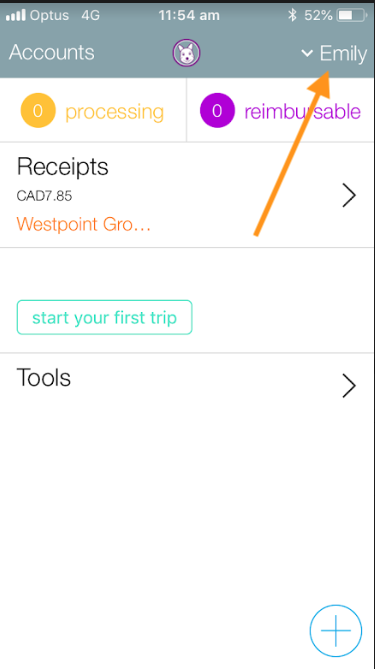
Now get out there and get organized!
2) If you want to Edit a Receipt
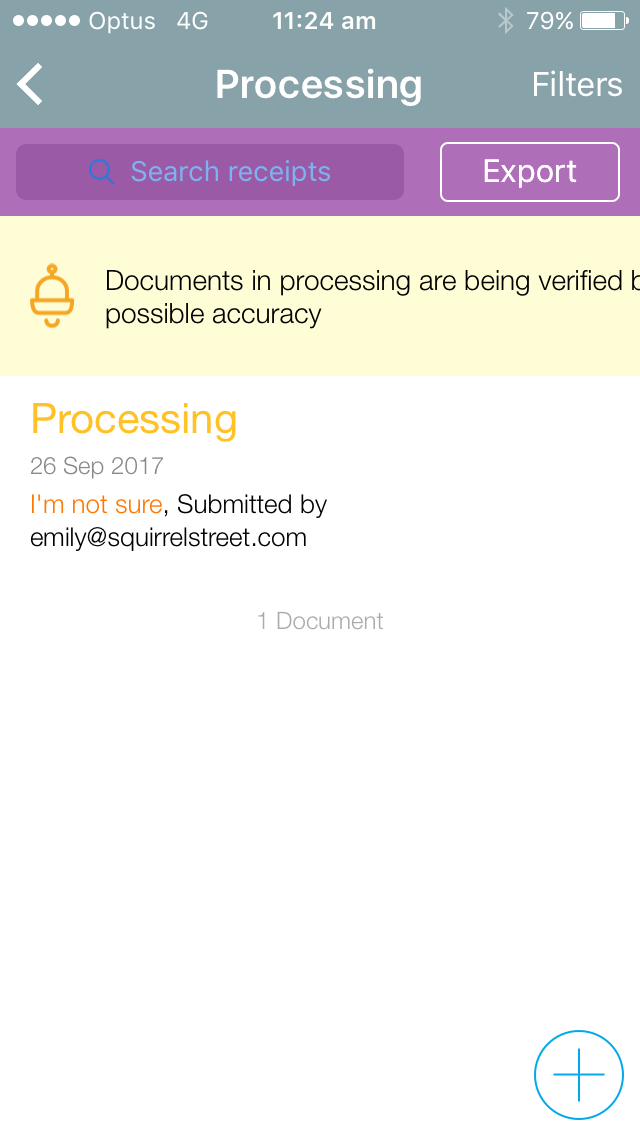
There you can select the Pending/Processing Document in order to edit it. The view is shown below.
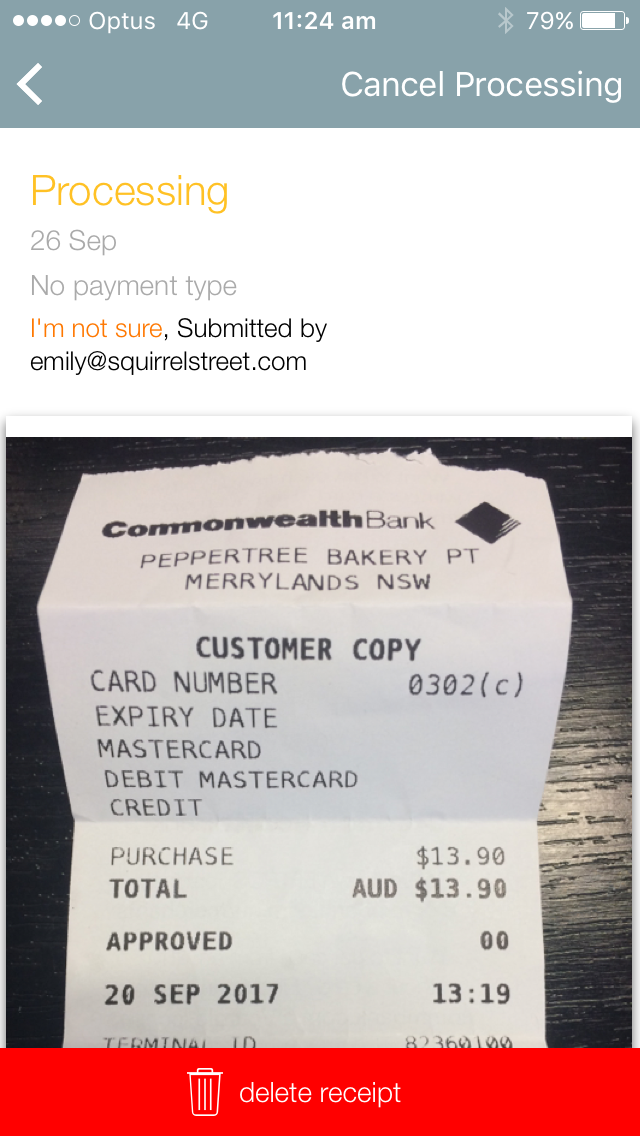
From here you can either
1) Let the document continue to process and we'll do all the work for you.
2) Cancel Processing and edit it yourself.
3) Delete the document by clicking the Delete link at the bottom.
If you want to edit it yourself it will take you to the screen below.
1) Let the document continue to process and we'll do all the work for you.
2) Cancel Processing and edit it yourself.
3) Delete the document by clicking the Delete link at the bottom.
If you want to edit it yourself it will take you to the screen below.

From here you can either Edit (By clicking the Edit button in the top right corner) or send it back to Processing.
If you want to edit it will take you to the screen below where you can fill out all of the relevant data and then save it!
If you want to edit it will take you to the screen below where you can fill out all of the relevant data and then save it!
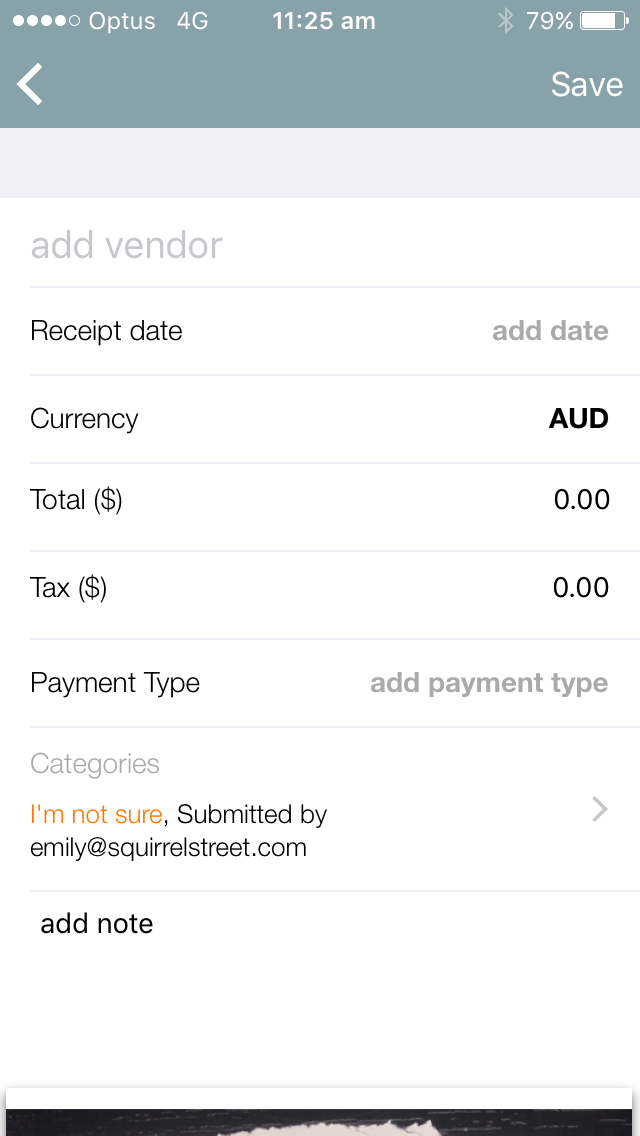
3) View Receipts and Run a Report
If you want to run a PDF report simply hit 'Export' and then select the receipts that you want included and hit 'Export Selected'. You can then email the report off!
4) Recording a Trip

Next, hit 'Start Trip'. We recommend that any time you get out of the car or make a stop that you go ahead and drop a Pin. This will allow for the tracking to be as accurate as possible. After you've finished your Trip you can hit 'End Trip' as shown below.

It will then take you to the screen below so that you can either edit it yourself or send it to processing.

5) How to access the Settings menu (and logging out)
You can access the Settings menu by clicking on your name to the top right of your receipts screen
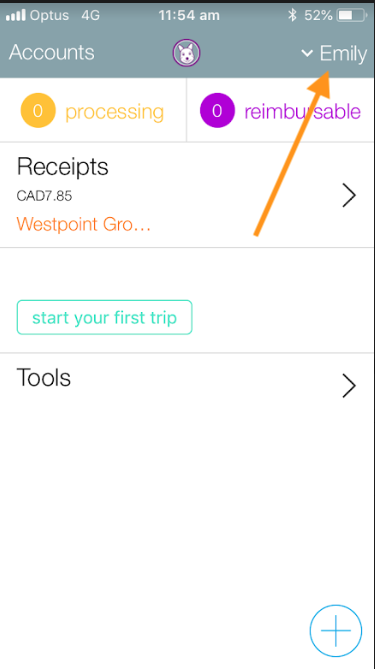
In Settings, you can do things such as change your plan, change trip settings, and logout.

6) How to switch accounts
When you open your app, you'll most commonly see the Home page. Click on "Accounts" to the top left to view any other accounts that you have access to.

Then select the appropriate account. You'll then be able to view receipts for that account and submit documents for that account.

Now get out there and get organized!

